How To Unroot Any Android
 Android Phone’s is mostly uses phone’s now-days. most of the people who thinks like developer’s already root his/her phone’s to get all the function’s of your android but some of the people never know what you will get after rooting any android phone so read here Why Root Android Phone. if you want to root any android phone read here How To Root Any Android Phone. after rooting your phone works like awesome and speed up you can edit many things after rooting but one thing is after root your android phone your phones warranty will be void but don’t worry there is always a way so here is i gonna show you How To Unroot Any Android after rooting so i gonna show you all working method’s to unroot any anroid phone.
Android Phone’s is mostly uses phone’s now-days. most of the people who thinks like developer’s already root his/her phone’s to get all the function’s of your android but some of the people never know what you will get after rooting any android phone so read here Why Root Android Phone. if you want to root any android phone read here How To Root Any Android Phone. after rooting your phone works like awesome and speed up you can edit many things after rooting but one thing is after root your android phone your phones warranty will be void but don’t worry there is always a way so here is i gonna show you How To Unroot Any Android after rooting so i gonna show you all working method’s to unroot any anroid phone.How To Unroot Any Android:
1) Method:
This will work for about 99% of all Android device so chances are that it will work for your phone.
1. Open ES FIle Explorer
2. Tap on Otptions > Settings > Check mark “Root Explorer” > Check mark “Mount File System”
3. Go back and tap the favorite (located on top of the screen) and tap the “/”.
4. Go to “System” > “Bin” > Delete “su”(If you can’t find the su file it’s okay. Not all su files are put here)
5. Go back to “System” > “Xbin” > Delete “su” You might have it in “Bin”,”Xbin” or in both places. As long as you have it in 1 of the places your fine.
6. Go back to “System” > “App” > Delete “SuperUser” apk. You are now unrooted!
2) Method:
If you have custom recovery installed, it will not remove that (you will have to re-install stock recovery or re-install stock firmware), but this will remove root completely for devices that only have root installed. (E.g. if you have a rooted Droid Razr or One X and rooted without installing custom recovery, this method will completely unroot your device and return it to stock.
Step 1:
If you have SuperSU app already (many root methods use SuperSU), you can skip this step. If you have SuperUser app installed, download and install SuperSU app (free) from Play Store.
Step 2:
Run the SuperSU app, go to Settings, and choose “Full unroot”. That’s it! You can reboot your phone and should find your Android device completely unrooted. If you still see SuperSU or Superuser app in your drawer, simply uninstall using Play Store.
Top Photo Editing Apps for Android
 Hello Friends, i hope you like my tricks, today i'm talking about top photo editing apps for android. Recently i posted a trick to make free call to any mobile. Android mobiles is a tremendous platform have heap of cool feature if your passionate about photography and shot photos when recognize you’ll be able to additionally shot from your Android mobile’s that have recognize nice camera quality thus you’ll be able to
Hello Friends, i hope you like my tricks, today i'm talking about top photo editing apps for android. Recently i posted a trick to make free call to any mobile. Android mobiles is a tremendous platform have heap of cool feature if your passionate about photography and shot photos when recognize you’ll be able to additionally shot from your Android mobile’s that have recognize nice camera quality thus you’ll be able to shot clear photos any time any wherever. today’s android phone’s have heap of functions and lots of cool apps there square measure are photo editing software for free and a few of them are paid however i gonna show you totally Best Photo Editing Software Android. once you search play store you may get several choices of picture editing software package and a few of them have limitations like adds or have to be compelled to purchase. however don’t fret here is photo software package for complimentary and straightforward to use.
Top Photo Editing Apps for Android:
1. TouchRetouch Free :
This is the one of best and my favorite During those times when you need to erase unwanted elements on photos, this app comes in handy. You can make an entire beach filled with people look like there’s no one around! The free app has limited features but still lets you do what needs to be done – making photos more perfect.
2. Photo Funia :
This is a website named as photofunia.com that have lot of cool feature you just need to select your photo and then everything will be happened in just a minute and your photo is ready with complete new look and with celerity. and this software had lot of cool feature you can try this in your android mobile and There are loads of templates to choose from, all stored in the cloud so it doesn’t take any space on your phone, so an internet connection is required to use the effects.
3. Pixlr-o-matic :
If you think Little Photo had great filters, this is even better as it offers dozens of options. Filters are arranged based on three categories – photo filters, light filters, and photo frames. The only drawback is that you are limited to using one filter at a time for each category. If you wish to apply multiple filters, you would have to save an edited photo and load it again. All this trouble is worth the hassle though because Pixlr-o-matic has no ads whatsoever.
.
4. AfterFocus :
After focus is the app that makes your picture high quality and take you to the next level of photo editing with this you can create DSLR-is photo with this software and make your picture look professional look Apply Focus on the object that needs focusing and set Mid and BG focus on the background for depth. Once you get the hang of it, you can create stunning photos that seem as if they were taken with a professional Camera.
5. Little Photo :
One of our favourites, Little Photo is mostly a photo filtering app with a few basic features like adding frames and rotating pictures. You can adjust the intensity of these filters to suit your taste. It is much easier to use than PicSay but has a few advanced features like multi exposure, burn spot, and body glow.
I hope you like this post and share it.
How to Unlock/Reset a Android Lock in Emergency
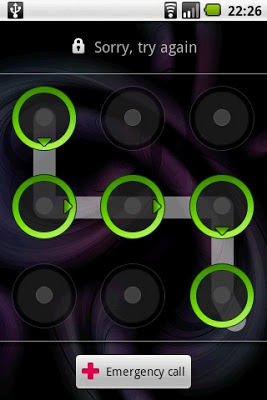 Today in this post i going to dicuss about how to unlock a android lock. In these days android is most used operating system and everyone use android phones. Android operating system is provided by Google. Android phones is very popular in these days. Many peoples use different types of applications in android phone. Some peoples uses android lock pattern and many peoples often forget their lock pattern. So don't worry i have a trick to unlock or reset lock pattern. Suddenly if you forget your android lock pattern, so don't worry, I have very simple method to unlock or reset the android lock pattern. Previously, I posted some usefule android tips and tricks such as how to speed up your android phone must read.
Today in this post i going to dicuss about how to unlock a android lock. In these days android is most used operating system and everyone use android phones. Android operating system is provided by Google. Android phones is very popular in these days. Many peoples use different types of applications in android phone. Some peoples uses android lock pattern and many peoples often forget their lock pattern. So don't worry i have a trick to unlock or reset lock pattern. Suddenly if you forget your android lock pattern, so don't worry, I have very simple method to unlock or reset the android lock pattern. Previously, I posted some usefule android tips and tricks such as how to speed up your android phone must read.When you enter wrong secret quite 5 times then it will offer you warning and you try once thirty seconds. but after you forget secret then you reset lock. now click forget secret, then enter gmail id and secret (you entered in google play store). At this point you wish to reset or unlock your android lock. but if you don't know email id and secret then follow below simple steps to reset or unlock you android phone. but once use this method, you lose all information in your phone memory. but I even have another simple method to reset or unlock android lock, follow below simple steps,
How to Unlock/Reset a Android Lock in Emergency :
1) First of all, you need to swich off your android device and keep it for some time.
2) Now press the up volume button and hold it for 30 seconds.
3) Now press home button and hold it, Then press power button and after started your phone just release it.
4) Then you can see enter secret android menu you never see it before, just click on home button up and down in the menu.
5) Now click on third option which is Delete All User Data.
6) Now in this way, your android lock pattern is unlocked now problem is solved.
If you face any problem comment below,
Use voice control
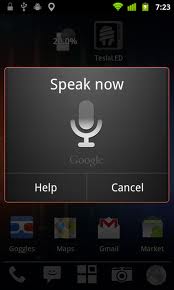 Tablet owners of all ages can benefit from using Google Voice to speed up the way they interact with the device. Instead of having to search around the interface for the right option, you can use your voice to command Android to do it instead.
Tablet owners of all ages can benefit from using Google Voice to speed up the way they interact with the device. Instead of having to search around the interface for the right option, you can use your voice to command Android to do it instead.The clear advantage of this is that it'll speed up most of the tasks you regularly carry out in a day. There might be bigger benefits to using this facility on the phone version, but it still works well on a tablet. For example, you can visit a website in no time at all with 'go to' being the command prompt, you can open an application by saying its name, or you can send an email to a specific contact instantly.
In the top of the screen next to the Google icon is a microphone icon that, once pressed, will bring up the Google Voice prompt, and you just say the command. A list of common commands can be found at www.google.com/mobile/voice-actions.
How to unlock android phone when you forgot the unlock pattern?
This situation might be very common to some of the users who came reading this. But do not panic, there is a solution for everything with us.
So here I am listing some of the recovery methods which will help you unlock your cellphone when you forget your lock pattern.
1) With Google Account credentials
There is an option to enter your Google Account credentials other than the Emergency Calloption. Just enter the Username and Password and your phone will be unlocked in no time.
What if my cellphone isn't connected to the Internet
Don't worry your Android phone saves your Google Account information offline.
2) I forgot my Google Account
The solution is only Factory Reset your phone if you forgot your Google account username and password. Also if somehow you manage to reset your Google account login,then also its of no use, because your phone has stored the Username and Password already and it can only be unlocked with it.
3) I didn't used Google Account on my Android phone
Again the solution is to hard reset the phone.
How to Factory Reset Android when locked?
1) One can easily factory reset the phone when unlocked. But how to reset it when the phone is locked. Here is the solution
2)Press Volume UP + Home + Power buttons till the Samsung logo appears.
This will launch the recovery mode for Android Phone
3)Now chose the option to wipe data/ factory reset.
4)Restart the phone.(click on :Reboot system Now)
Note : In the recovery mode , touch screen doesn't works. You have to use the volume keys to go UP and DOWN. To select press power button or home .
If you have got any other way to unlock the phone,kindly share it with me :)




I bought oppo reno 6 mobile,user friendly mobile camera clarity was really awesome...upcoming launch oppo reno
ReplyDelete