
Launch Taskbar Apps in a Cinch:-
You probably have all your favorite apps
pinned to your taskbar. Launching each requires you moving your mouse
all the way down and clicking. Boring!Boring!
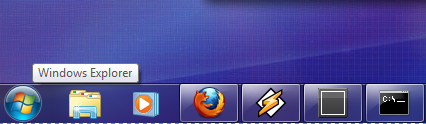 An easier is to press the Windows key
and the position of the app in the taskbar. For example, in the example
below, I have Explorer in the first position. Pressing Win+1will open it
up right away. Oddly, using the numpad for this doesn’t seem to be
working.
An easier is to press the Windows key
and the position of the app in the taskbar. For example, in the example
below, I have Explorer in the first position. Pressing Win+1will open it
up right away. Oddly, using the numpad for this doesn’t seem to be
working.Invoke the Run Utility in a Single Keystroke:-
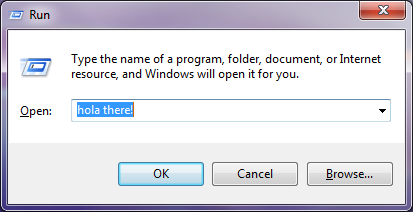 As a power user, I’m constantly looking
for getting things done quickly. The run utility is a big help in this
aspect. Launching it is still a chore. The easier way? Win+R. Keep in
mind that the utility is launched with user level permissions only.
As a power user, I’m constantly looking
for getting things done quickly. The run utility is a big help in this
aspect. Launching it is still a chore. The easier way? Win+R. Keep in
mind that the utility is launched with user level permissions only.Enable Hidden Wallpapers:-
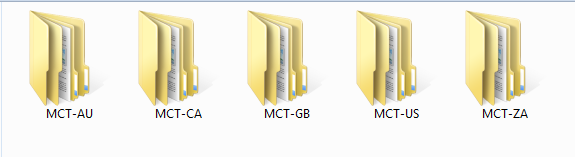 Considering wallpapers are, well, free
this isn’t as impressive as I’d like but hey, hidden is hidden and
unlocking equals dopamine. Right? Right?
Considering wallpapers are, well, free
this isn’t as impressive as I’d like but hey, hidden is hidden and
unlocking equals dopamine. Right? Right?Go to C:\Windows\Globalization\MCT and you’ll find it stuffed with folders named MCT-xx where xx is a named region. Each of these folders contains region specific themes and wallpapers. Go nuts. Or not. It’s your call, really.
Changing computers User Password Without Knowing the Current Password:-
If you want to change the user password
on your Windows compute but you don’t know what the current password is,
there is an easy way to do this. First of all, the user that you are on
has to be an administrator user. To determine what type of user your
are logged in with go to Start > Control Panel > User Accounts. At
the bottom of the window you will see the different users that are on
your computer. Find your user and under the user name it will say what
type of user account you are. Your user needs to be a computer
adminstrator to change the password without knowing the current
password.
Let’s get started!
1. Click on the Start button and select “Run”
The Run window will appear. Type into it the text, “cmd” (without the quotes). Click OK
2. The CMD window nd will appear. Type “net user”
A list of all the users that are on the computer will appear.
3. Type the following: net user <enter user name here without these brackets> *
For example, if the user I want to change passwords for is Mike, I would type in:
net user 1234 *
Type in your new password. The cursor
will not move nore will it seem like anything is happening but your new
password will be entered.
5. You will be asked to confirm your new password. Enter it again and press enter.
Congratulatio, you have just changed the password of your Windows user without knowing the current password!
Aero Shortcuts:-
[Windows] + [Spacebar] (Aero Peek)
Make all open windows transparent to view gadgets and icons on desktop.
[Windows] + [D] (Aero Peek)
Show or hide the desktop.
[Windows] + [Home] (Aero Shake)
Minimize all but selected window. Reverse by clicking the key combination again.
[Windows] + left arrow OR [Windows] + right arrow (Aero Snap)
Dock selected window to the left or right half of your screen.
[Windows] + up arrow OR [Windows] + down arrow (Aero Snap)
Maximized and restores the selected window.
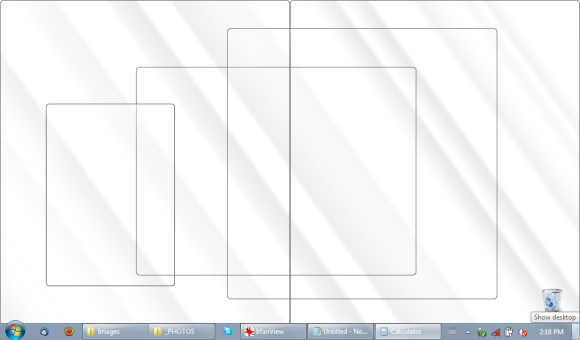
[Windows] + [SHIFT] + up arrow OR [Windows] + [SHIFT] + down arrow (Aero Snap)
Maximizes and restores selected window in vertical dimension only.
[Windows] + [Tab] (Aero Flip)
Launch 3D representation of open windows and click [Tab] key again to flip through them.
[Windows] + [D] (Aero Peek)
Show or hide the desktop.
[Windows] + [Home] (Aero Shake)
Minimize all but selected window. Reverse by clicking the key combination again.
[Windows] + left arrow OR [Windows] + right arrow (Aero Snap)
Dock selected window to the left or right half of your screen.
[Windows] + up arrow OR [Windows] + down arrow (Aero Snap)
Maximized and restores the selected window.
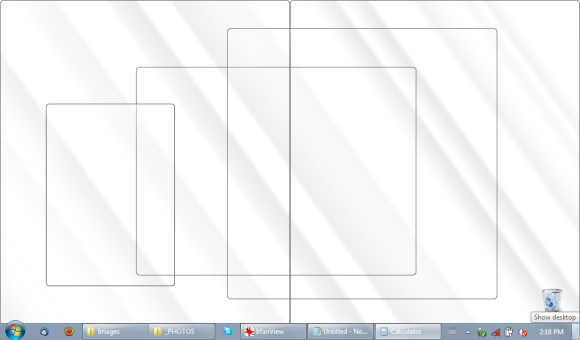
[Windows] + [SHIFT] + up arrow OR [Windows] + [SHIFT] + down arrow (Aero Snap)
Maximizes and restores selected window in vertical dimension only.
[Windows] + [Tab] (Aero Flip)
Launch 3D representation of open windows and click [Tab] key again to flip through them.
Make An Invisible Folder:-
Make an invisible folder. You always wanted that no one will enter your
folder and see your private files as movies songs documents and more? If
you’re answer is yes you are in the right place now we will learn how
to make an invisible folder okay let’s get started!
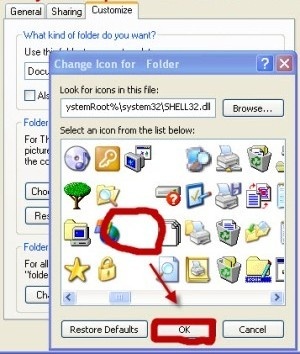 First make a new
folder then rename it now price “Alt” and on your “Num Lock” pad press
2,5,5 and then let go of “Alt” and there you have no name now right
click on the folder and press “properties”in the tab “customized” press
“change icon”and choose the icon with no picture and then press okay and
again okay and there you go your folder is invisible.
First make a new
folder then rename it now price “Alt” and on your “Num Lock” pad press
2,5,5 and then let go of “Alt” and there you have no name now right
click on the folder and press “properties”in the tab “customized” press
“change icon”and choose the icon with no picture and then press okay and
again okay and there you go your folder is invisible.
“press “properties”in the tab “customized” press “change icon”and choose the icon with no picture”
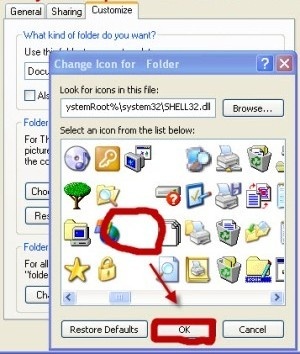 First make a new
folder then rename it now price “Alt” and on your “Num Lock” pad press
2,5,5 and then let go of “Alt” and there you have no name now right
click on the folder and press “properties”in the tab “customized” press
“change icon”and choose the icon with no picture and then press okay and
again okay and there you go your folder is invisible.
First make a new
folder then rename it now price “Alt” and on your “Num Lock” pad press
2,5,5 and then let go of “Alt” and there you have no name now right
click on the folder and press “properties”in the tab “customized” press
“change icon”and choose the icon with no picture and then press okay and
again okay and there you go your folder is invisible.“press “properties”in the tab “customized” press “change icon”and choose the icon with no picture”
TURN ON UR PC IN JUST 10 SECONDS:-
 So u wanna know how to turn the pc on in 10 seconds (mayvary)here's what u have to do to turn ur pc on in 10 seconds.
So u wanna know how to turn the pc on in 10 seconds (mayvary)here's what u have to do to turn ur pc on in 10 seconds.Click on the start button then press R it will take u to Run well go to run
n type Regedit
press enter
this will open Registery Editor
now look for the key
HKEY_LOACAL_MECHINE\SYSTEM\Cur rentControlSet\Contr ol\ContentIndex
now there find the Key Called
"Startup Delay"
Double Click On It
Now where its Base
Click Decimal
Now its Default Value Is 4800000 (75300:hexadecimal)
Change The Value To 40000
here u go u have done it
now close the Registery Editor and Restart Your Computer
You'll See The Result
Go ahead, do this little trick to impress and amaze your friends.
You can lock any folder without using any software:-
Follow these steps:-
 1.Suppose you have a folder named abcd in D:\abcd.2.In the same drive next to the folder create a new notepad file with the exact statement ren abcd abcd.{21EC2020-3AEA-1069-A2DD-08002B30309D}3.Now save this text file as loc.bat4.Create another notepad file and type ren abcd.{21EC2020-3AEA-1069-A2DD-08002B30309D} abcd5.Save this as key.bat6.Now there are two batch files . Double click loc.bat and your folder will change into Control Panel and its contents cannot be viewed .7.To open the folder double click key.bat and you get back your original folder .8.For more safety keep the key.bat in another location . Only for unlocking copy paste to the original location and double click .
1.Suppose you have a folder named abcd in D:\abcd.2.In the same drive next to the folder create a new notepad file with the exact statement ren abcd abcd.{21EC2020-3AEA-1069-A2DD-08002B30309D}3.Now save this text file as loc.bat4.Create another notepad file and type ren abcd.{21EC2020-3AEA-1069-A2DD-08002B30309D} abcd5.Save this as key.bat6.Now there are two batch files . Double click loc.bat and your folder will change into Control Panel and its contents cannot be viewed .7.To open the folder double click key.bat and you get back your original folder .8.For more safety keep the key.bat in another location . Only for unlocking copy paste to the original location and double click .Create Virtual Worlds:-
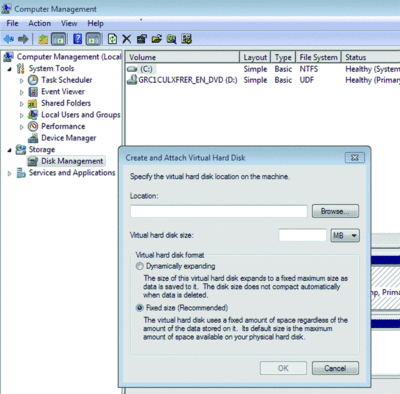 Virtualization capability has been added
to the Disk Management tools. If you open Computer Management, go to
the Disk Manager tool and then click the Action button at top, you will
see the options Create VHD and/or Attach VHD. This allows you to create
and mount a virtual hard drive directly from within the GUI. Note: With
Windows 7 you even have the ability to boot a Windows 7 VHD.
Virtualization capability has been added
to the Disk Management tools. If you open Computer Management, go to
the Disk Manager tool and then click the Action button at top, you will
see the options Create VHD and/or Attach VHD. This allows you to create
and mount a virtual hard drive directly from within the GUI. Note: With
Windows 7 you even have the ability to boot a Windows 7 VHD.

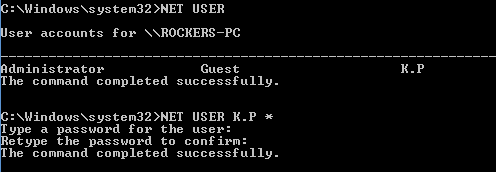

nice........
ReplyDelete